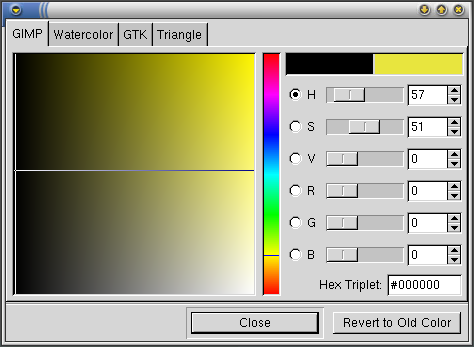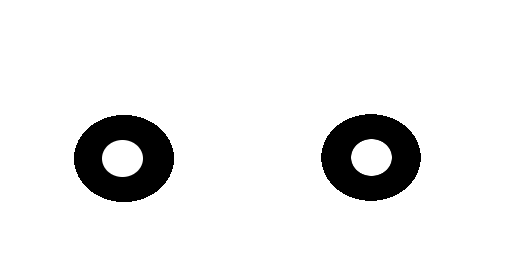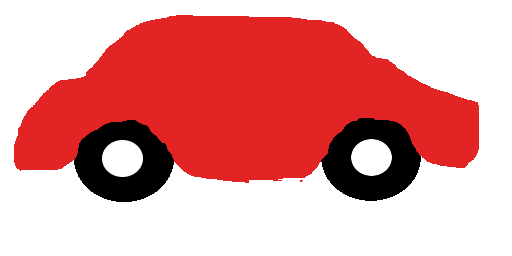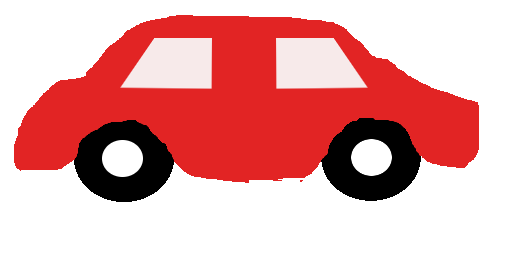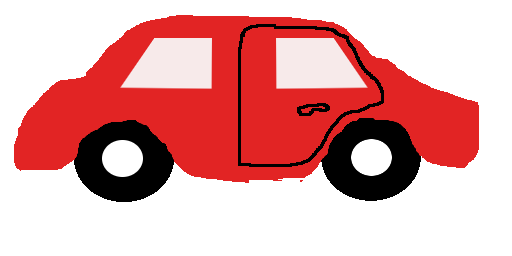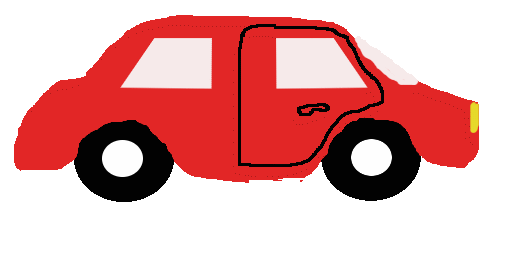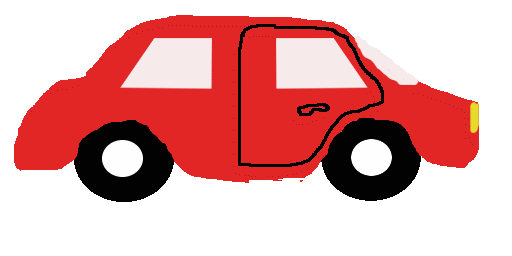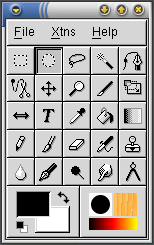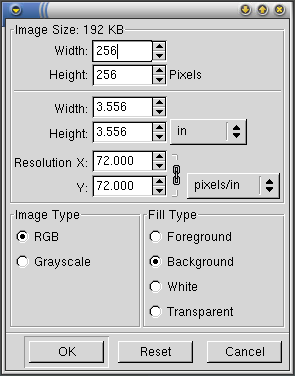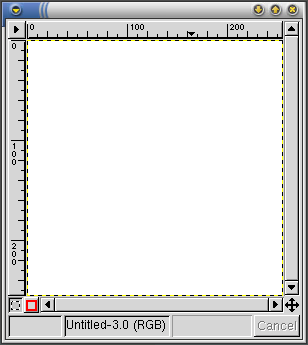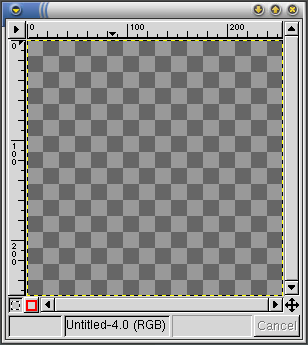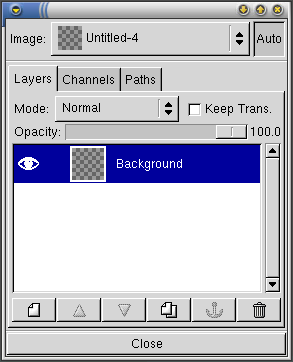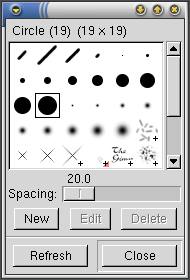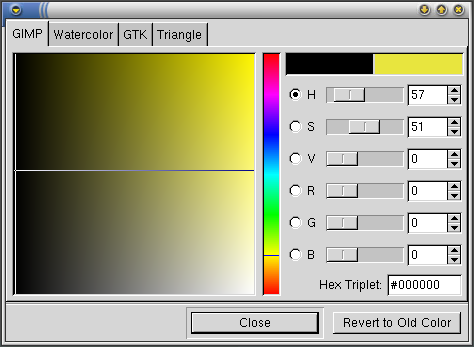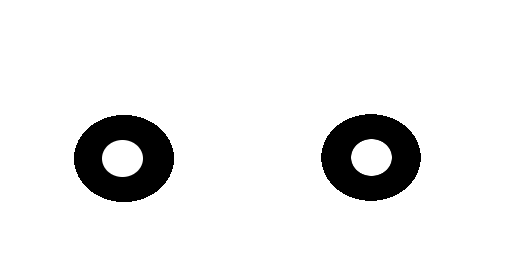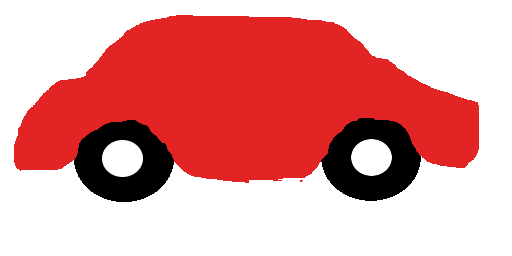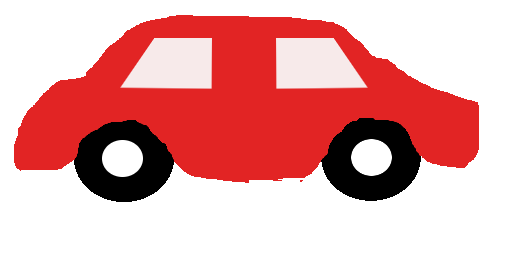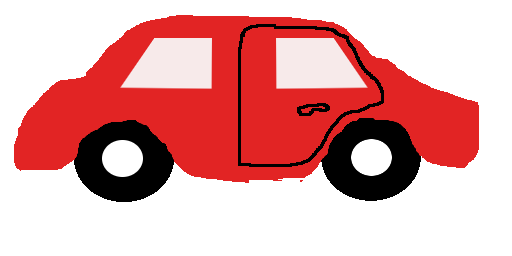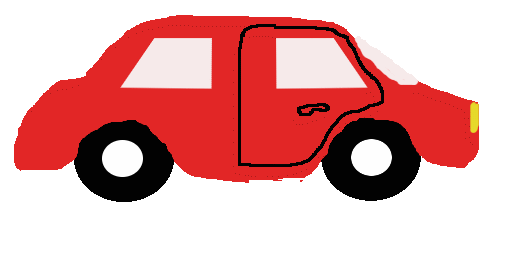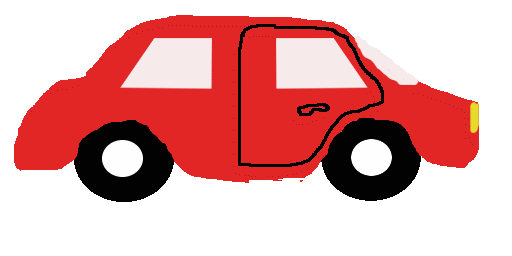Image Editing
The GIMP's main use is for the creation and editing of bitmap
images. This ranges from the touching up of digital photographs to the
creation of digital art or the authoring of logos.
File Formats
XCF: The native file format of The GIMP
When saving images that are not yet complete and there is intent
to continue working later, the most appropriate file format to choose
is XCF. This file format is the native file format that The GIMP
uses. XCF supports many features including compression.
While XCF is an excellent choice in file format, it is not as portable
as one might like. It is wise to save images that are not for use
exclusively from within The GIMP using a differing format.
PNG: Portable Network Graphics
PNG can preserve all the transparency and color of an image and
uses powerful lossless compression to reduce file sizes. In
particular, computer-generated images usually compress very well.
PNG supports smooth 8-bit transparency which can make for exceptional
zero loss web graphics, but a caveat. Some browsers do not fully
support all of the features that PNG offers. As always, check
compatibility between the viewer and the format before commiting to a
particular format.
JPEG: Joint Picture Expert Group
Photographs and other images from the real world (which include
most images taken with digital cameras and color scans) can be
compressed very effectively with JPEG.
JPEG images are compressed using a semi intelligent lossy
algorithm that is very good at fooling the human eye. This format is
excellent for saving on space and preserving viewable quality, but
there are many situations where JPEG is an unsuitable format to
choose. If the image contains broad bands of single color or is
mechanical in nature (many broad straight single color areas), JPEG is
a bad choice of format. Another note to make is that repeated saving
of images that are JPEG encoded will result in degredation to quality
over each save. As with any powerful option, be aware of this format's
lossy compression method, and ensure the choice of JPEG is not made
lightly.
The JPEG filter used by The GIMP utilizes JFIF compression for
compatibility with most existing software. It allows you to adjust the
quality of the image and see immediately how the saved image will look
and how big the file will be.
GIF: Graphics Interchange Format
Unlike all the other file formats described here GIF requires the
use of a colormap. This means that a maximum of 256 different colors
will be preserved in the saved image. The GIMP can perform the
conversion automatically, but the results may sometimes be
disappointing due to this limitation of GIF.
Despite the poor compression and limited number of colors, there
are two desirable features of GIF for web designers. GIF is non lossy,
so no image data is lost over saves, and GIF supports animation and
transparency. The GIMP supports both of these features fully.
Tools
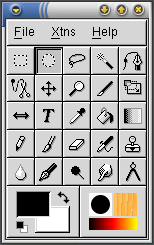
-
- Rectangle Select
- Circle Select
- Freehand Select
- Magic Select
- Bezier Select
-
- Shape Select
- Move
- Zoom
- Crop
- Rotate/Scale/Perspective
-
- Flip Selection
- Text
- Select Color
- Fill
- Gradient
-
- Pencil
- Brush
- Eraser
- Airbrush
- Pattern
-
- Blur/Sharpen
- Pen
- Dodge/Burn
- Smudge
- Distance/Angle
New File Options
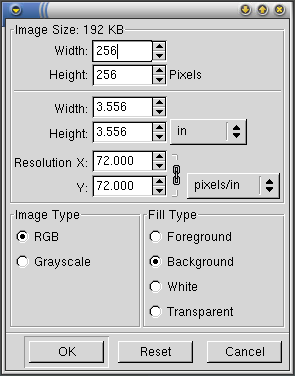
Image Window(with Background)
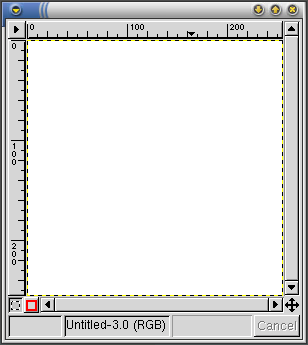
Image Window(Transparent- No Background)
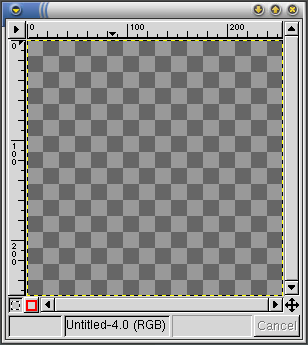
Layers Dialog
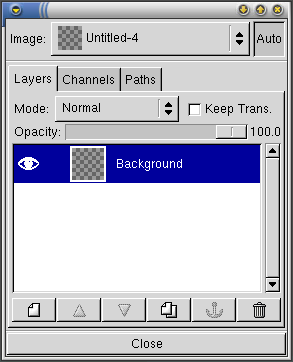
Brush Dialog
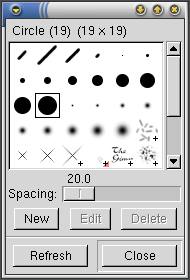
Color Selection Dialog